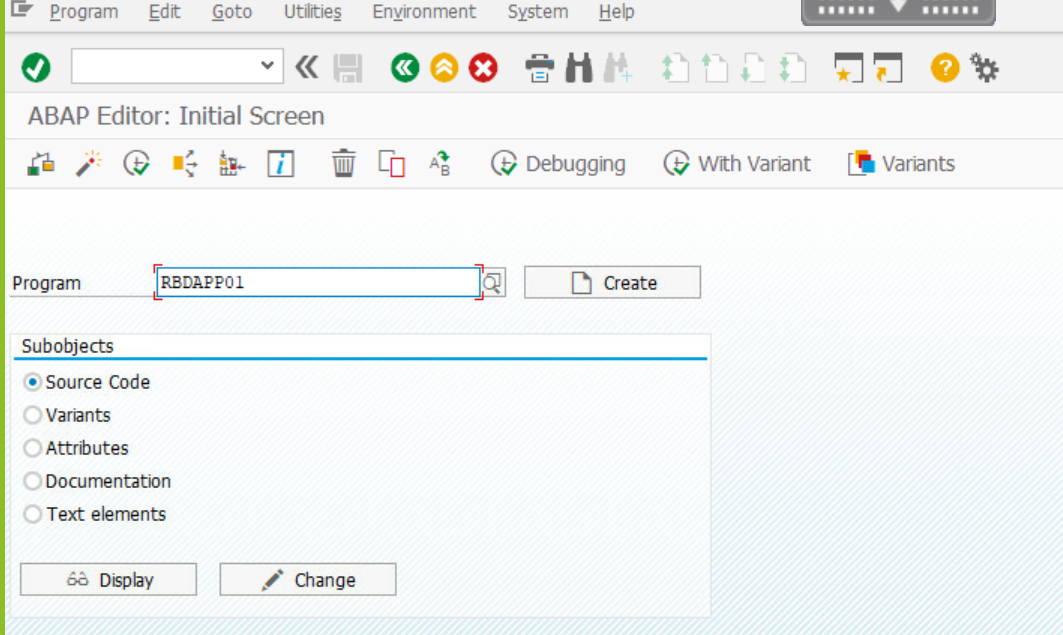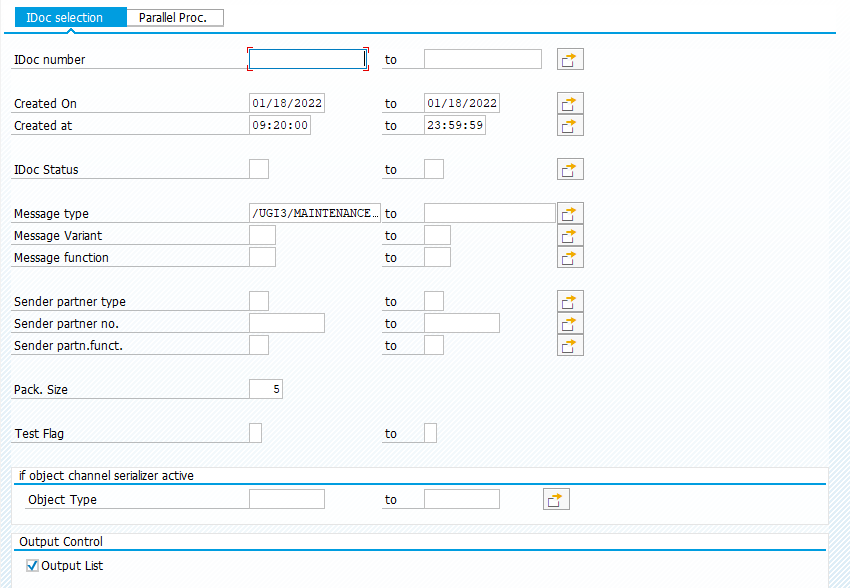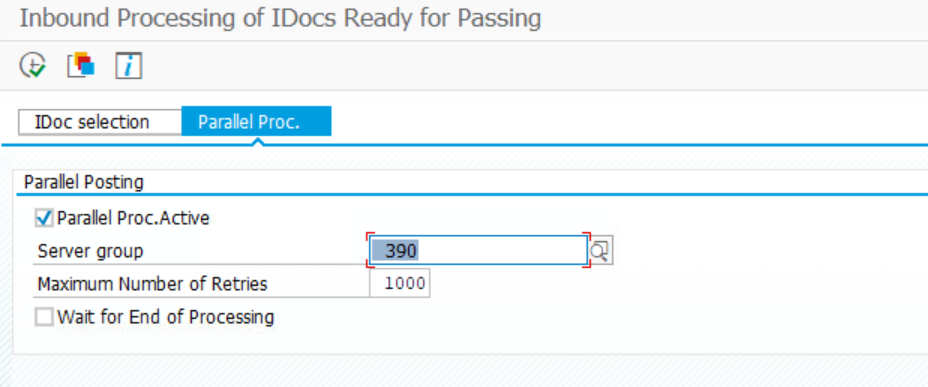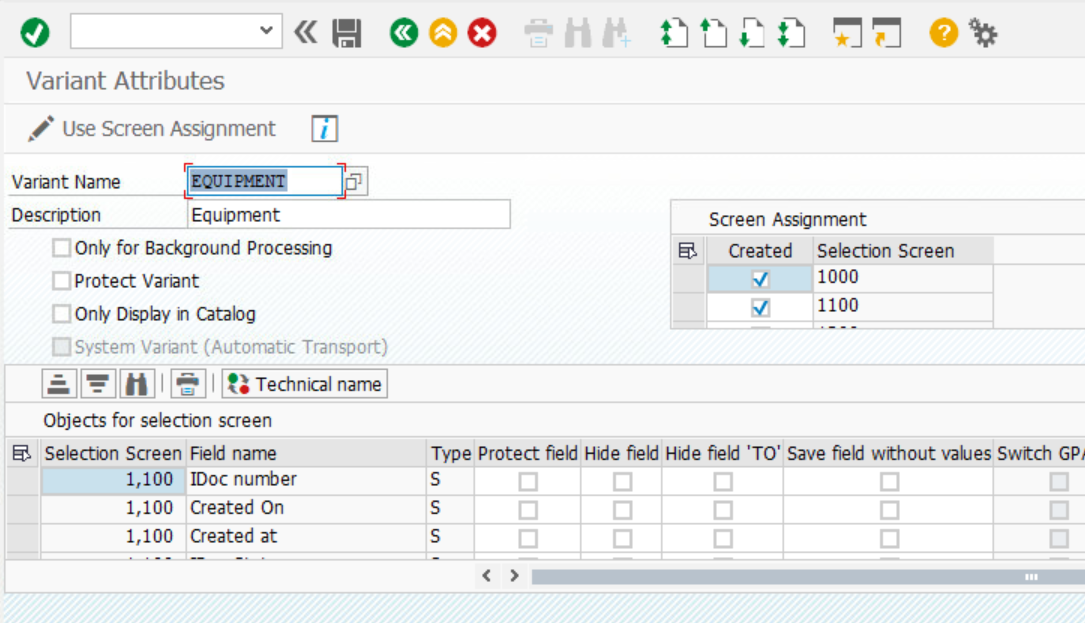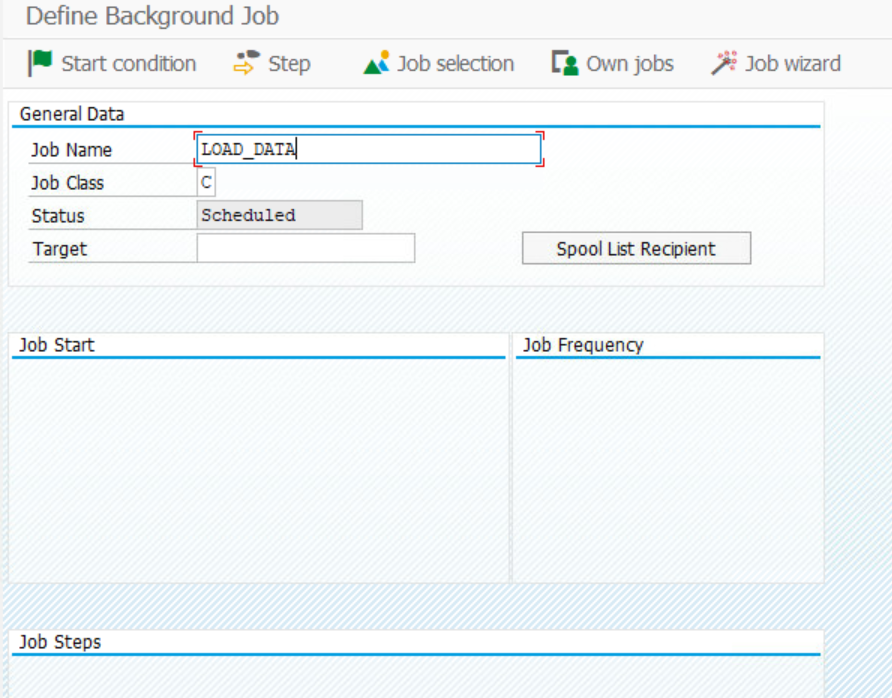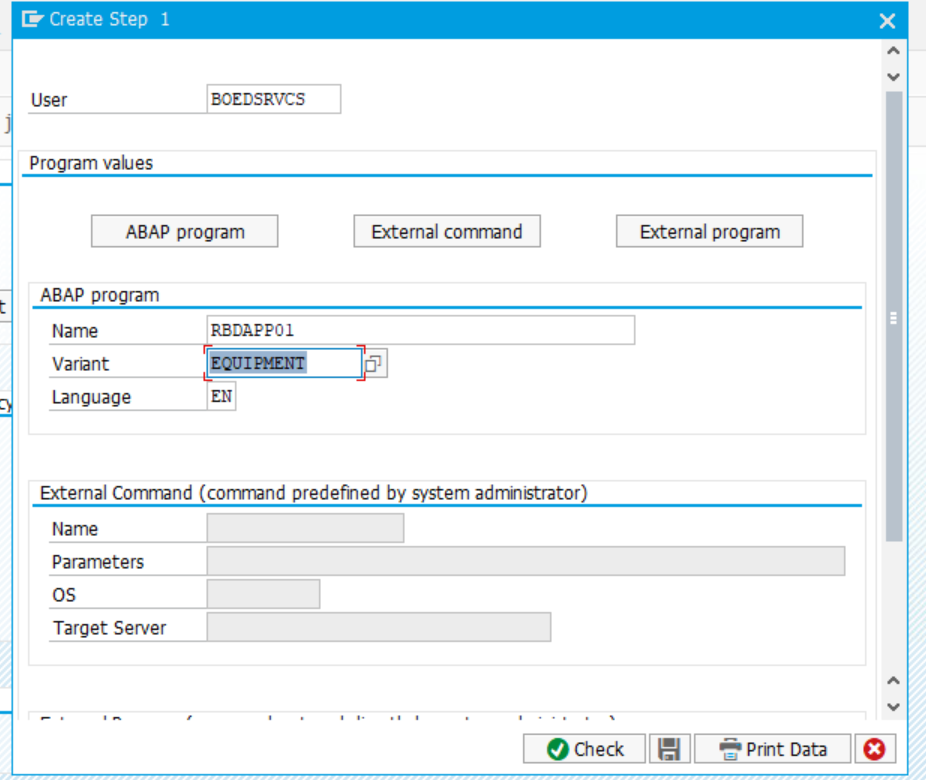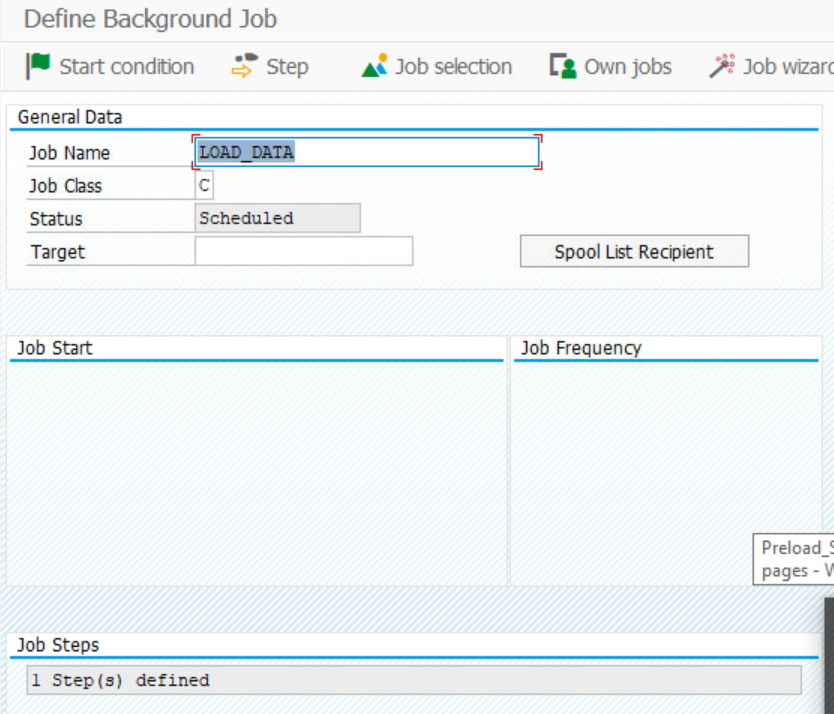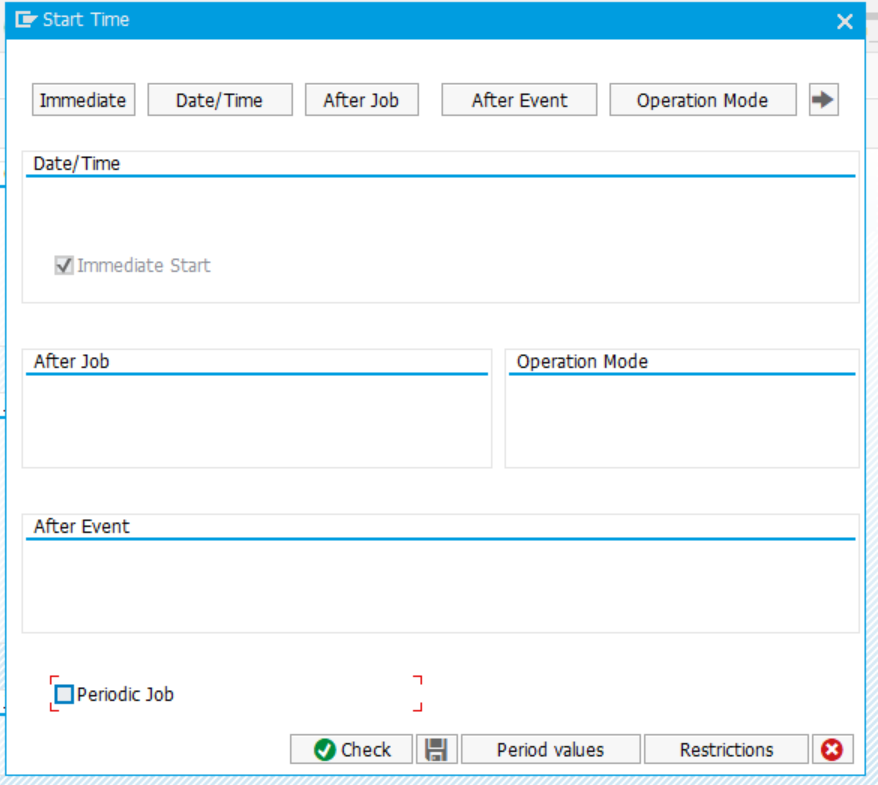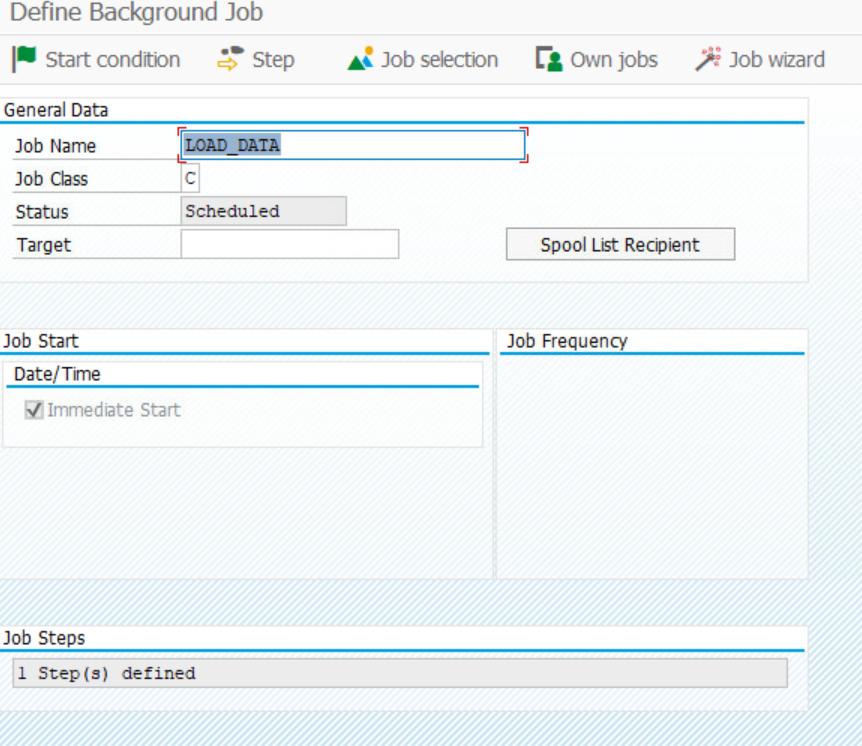Parallel Processing of IDocs
By Imran, Mohammad January 31, 2022 under SAP
Parallel processing becomes essential when dealing with a large number of records, as it can significantly improve the IDoc processing time. In fact, it can reduce the processing time by up to 50% compared to standard IDoc creation. In this post, we will explore one of the approaches to parallel processing of IDocs using a special program called RBDAPP01.
Step 1
Create IDocs with status 64. You can refer to the post on Partner Profile Setup to learn how to generate IDocs with status 64.
Step 2
Once you have created all your IDocs under 64 status, go to transaction code SE38, enter the program name RBDAPP01, and click Execute.
Step 3
Under the IDoc Selection tab:
Enter the message type of the IDoc. You may specify the "Created On" date if you wish to process a specific set of IDocs; otherwise, leave it blank to process all available IDocs.
Under the Parallel Processing tab:
Enable the "Parallel Proc. Active" option and set the Server Group to "390". If "390" is unavailable or does not work, select an alternative available server group.
Step 4
Once you have entered the required information, provide a name for the variant and save it by clicking the "Save" button located at the top of the screen.
Step 5
Exit the current screen and run the new transaction code SM36. Enter the details as outlined below.
Step 6
1. Once you enter the Job name, click on Step.
2. Enter the user you want to reflect in the table as Created by.
3. Enter the ABAP Program as RBDAPP01.
4. Select the variant you just created.
5. Click on Save.
Step 7
The screen below is for informational purposes only. Do not make any changes; simply click on Back.
Step 8
You have returned to the initial job screen. Now, click on Start Condition.
Step 9
Click on Immediate and then save.
Step 10
You are now back on the job screen. Click Save, and the background program should be scheduled successfully.
Job Status
To check the batch job status, run transaction SM37 and click Execute. Simultaneously, check WE02 to verify whether IDocs are moving from 64 to 53.
Conclusion
You have now seen how to schedule a batch job to execute the parallel processing program, which will transition your IDocs from 64 to 53. This process will result in a significant improvement in your IDoc processing.